Developing and managing an application in OpenShift
In this lab we will explore some of the common activities undertaken by developers working in OpenShift. You will become familiar with how to use environment variables, secrets, build configurations, and more. Let’s look at some of the basic things a developer might care about for a deployed app.
Setup
From the previous lab you should have the DC Metro Maps web app running in OpenShift.
Only if you don’t already have it running already, add it with the following steps.
Goto the terminal and type these commands:
$ oc new-app --name=dc-metro-map https://github.com/dudash/openshift-workshops.git --context-dir=dc-metro-map
$ oc expose service dc-metro-mapSee the app in action and inspect some details
There is no more ambiguity or confusion about where the app came from. OpenShift provides traceability for your running deployment back to the docker image and the registry it came from, as well as (for images built by openshift) back to the exact source code branch and commit. Let’s take a look at that.
Goto the terminal and type the following:
$ oc statusA deployment in OpenShift is a replication controller based on a user defined template called a deployment configuration
The dc provides us details we care about to see where our application image comes from, so let's check it out in more detail.
Type the following to find out more about our dc:
$ oc describe dc/dc-metro-mapThere are a few other ways you could get to this information. If you are feeling adventurous, you might want to describe the replication controller (oc describe rc -l app=dc-metro-map), the image stream (oc describe is -l app=dc-metro-map) or the running pod itself (oc describe pod -l app=dc-metro-map).
Because we built this app using S2I, we get to see the details about the build - including the container image that was used for building the source code. So let's find out where the image came from. Here are the steps to get more information about the build configuration (bc) and the builds themselves.
Type the following to find out more about our bc:
$ oc describe bc/dc-metro-mapType the following:
$ oc describe build/dc-metro-map-1Click "Overview"
Check out the details within the deployment (above and to the right of the Pods circle).
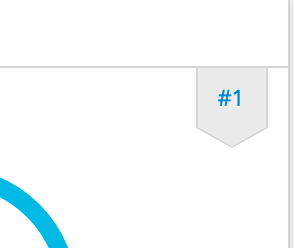

Click on the link next to "Image:"Here are the details of the image stream for this deployment.
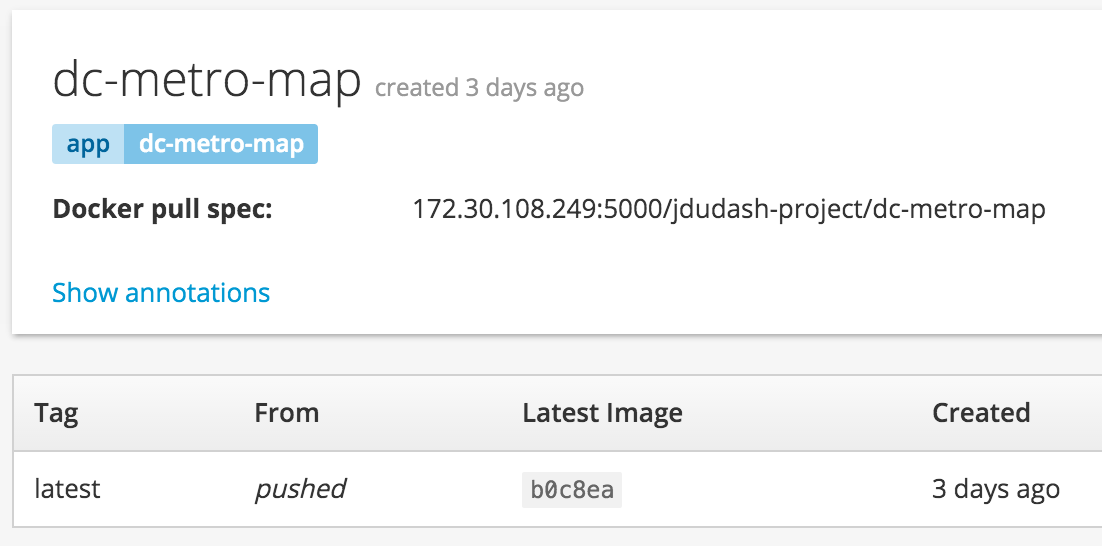
Click "Builds" and then Builds to get back to the build summary
Click "#1" to see the build detailsBecause we built this app using S2I, we get to see the details about the build - including the container image that was used for building the source code. Note that you can kick-off a rebuild here if something went wrong with the initial build and you'd like to attempt it again.
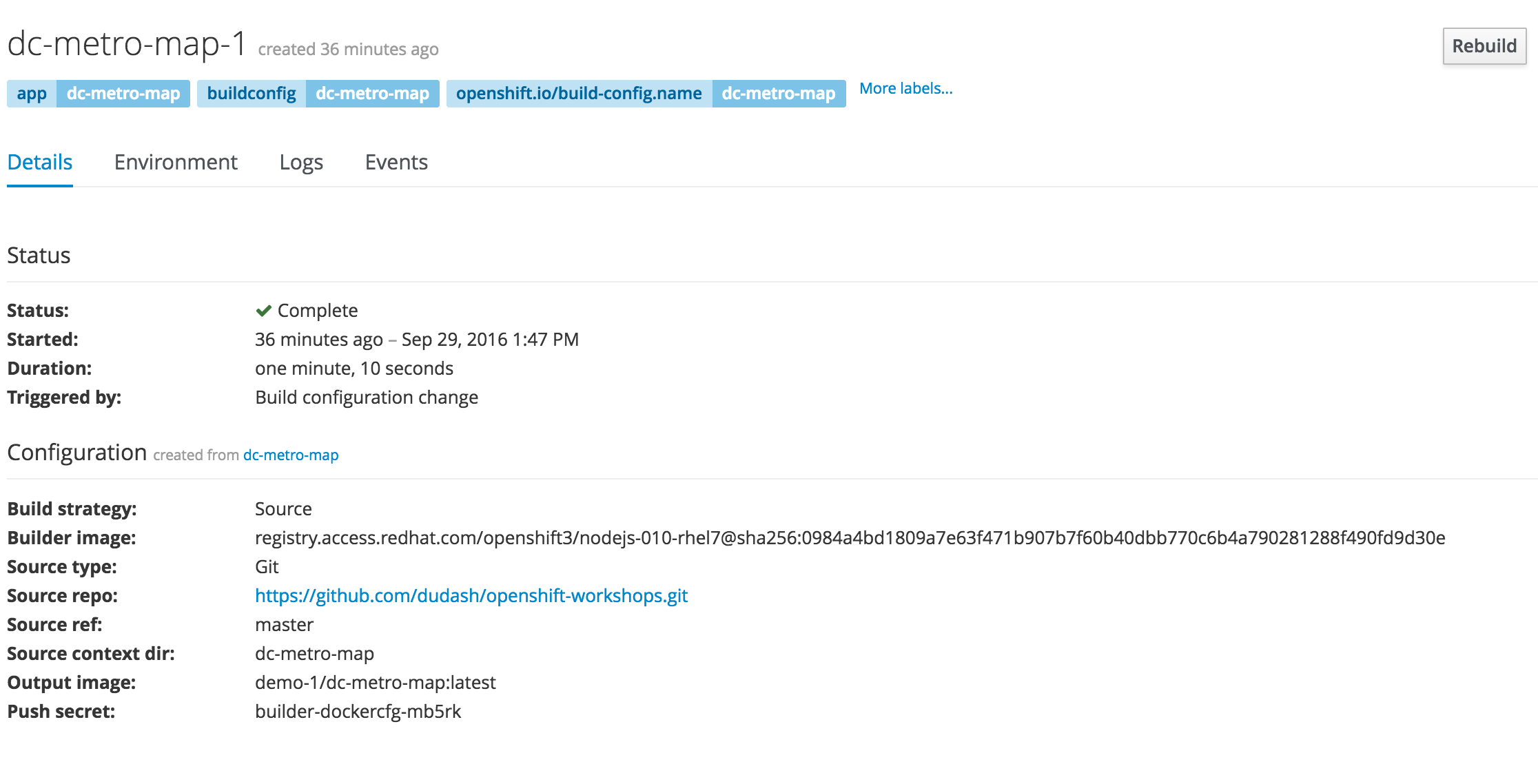
Click "Overview" and then the deployment detail link to get back to the deployment summary again
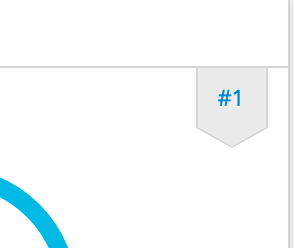

Pod logs
In the S2I lab we looked at a build log to inspect the process of turning source code into an image. Now let’s inspect the log for a running pod - in particular let’s see the web application’s logs.
Goto the terminal and type the following:
$ oc get podsGoto the terminal and type the following (replacing the POD ID with your pod's ID):
$ oc logs [POD NAME]You can see more details about the pod itself with 'oc describe pods/[POD NAME]'
Click on "Applications" and then click on "Pods"This is going to show basic details for all pods in this project (including the builders).

Click the pod that starts with "dc-metro-map-" and has a status of Running
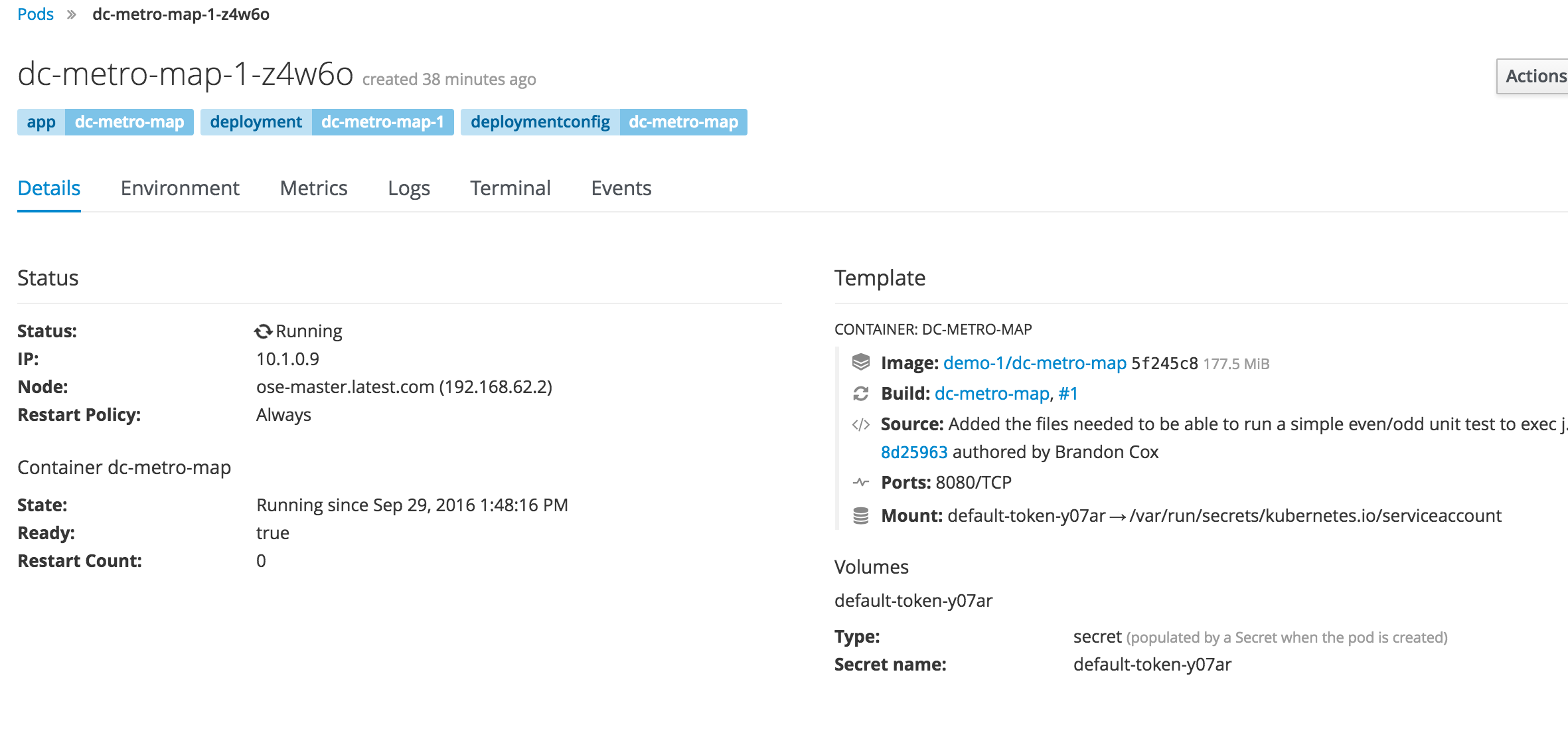
Click the "Logs" button
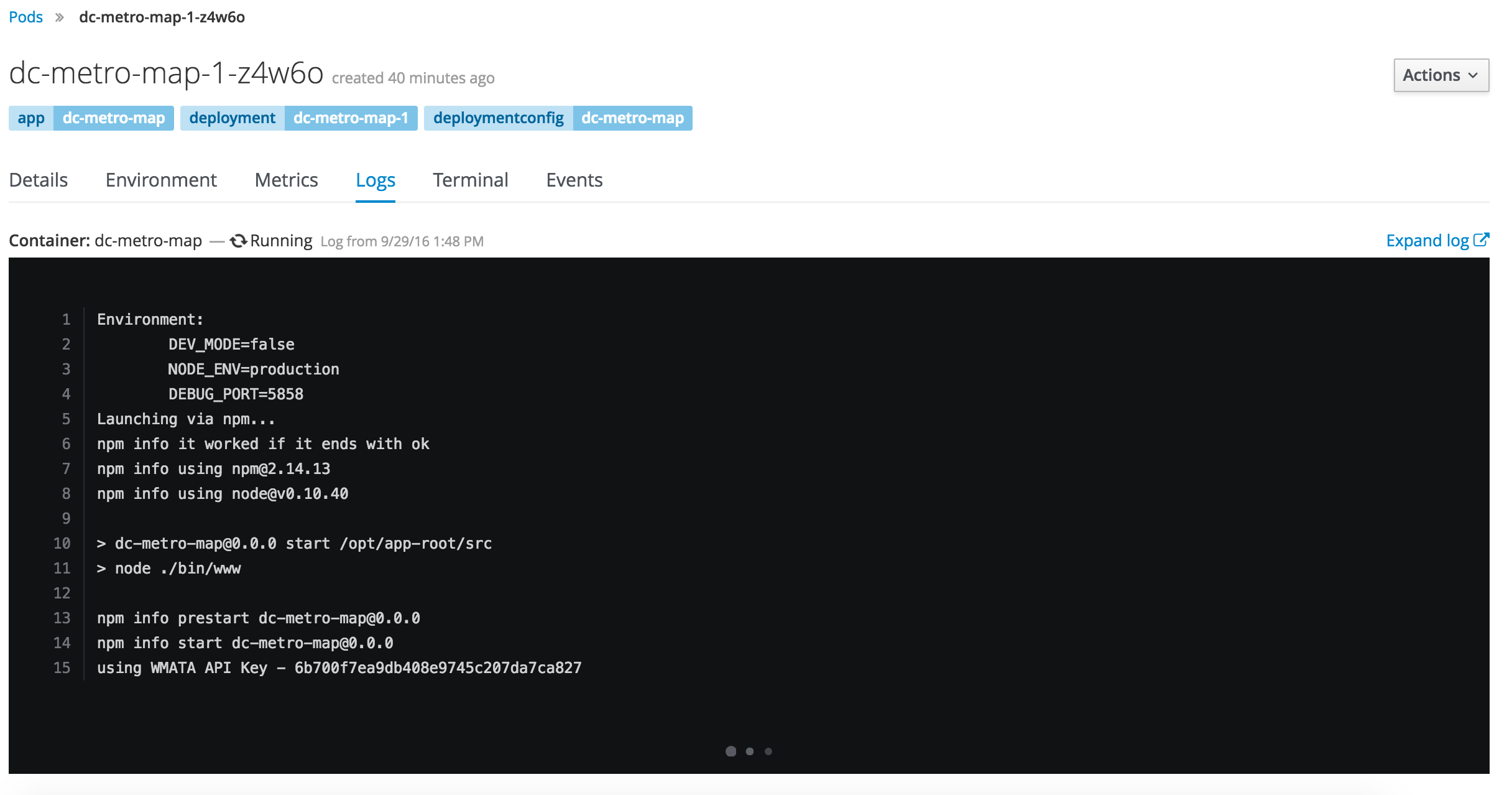
How about we set some environment variables?
Whether it’s a database name or a configuration variable, most applications make use of environment variables. It’s best not to bake these into your containers because they do change and you don’t want to rebuild an image just to change an environment variable. Good news! You don’t have to. OpenShift let’s you specify environment variables in your deployment configuration and they get passed along through the pod to the container. Let’s try doing that.
Goto the terminal and type the following:
$ oc env dc/dc-metro-map -e BEERME=true$ oc get pods -wType Ctrl+C to stop watching the podsYou can set env variables across all deployment configs with 'dc --all' instead of specifying a specifc config
Click on "Applications" and then click on "Deployments"This is going to show basic details for all deployment configurations in this project
Click the "dc-metro-map" deployment configThere are a lot of details here, feel free to check them out and ask questions, but we are here to set some new environment variables.
Click the Environment tab next to the Details tab .
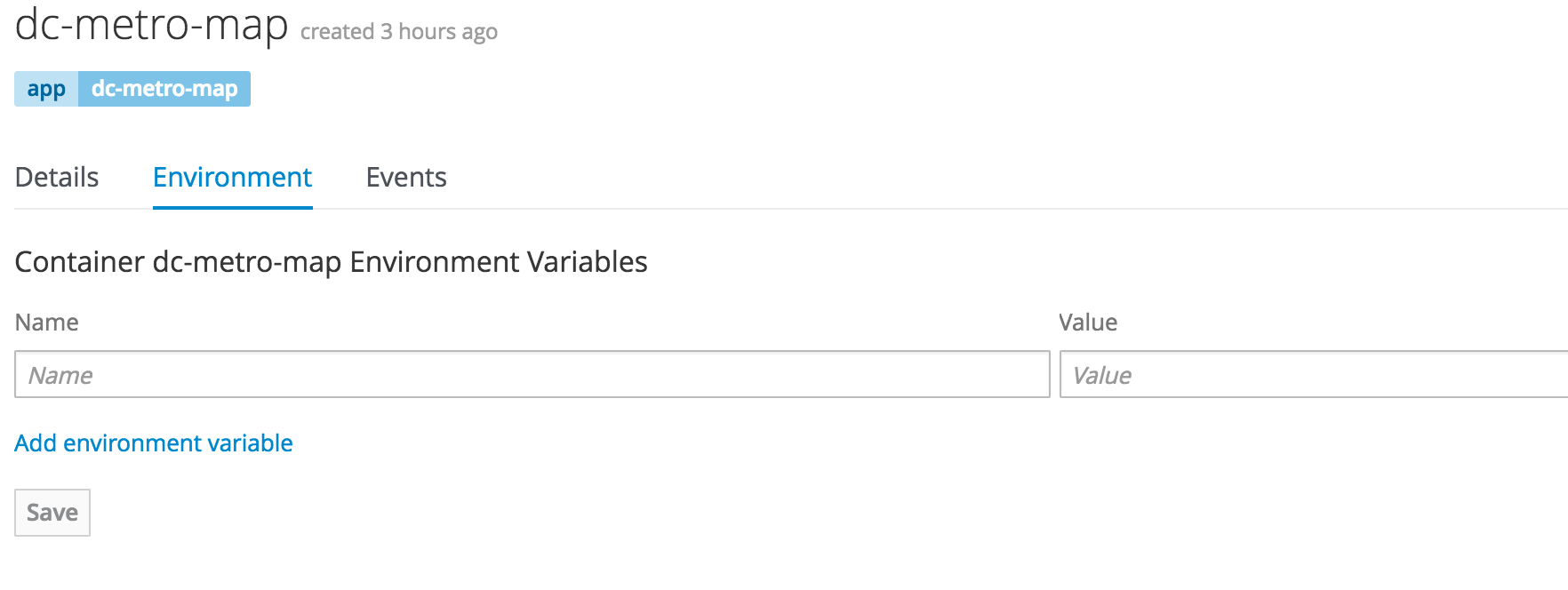
Add an environment variable with the name BEERME and a value of 'true'
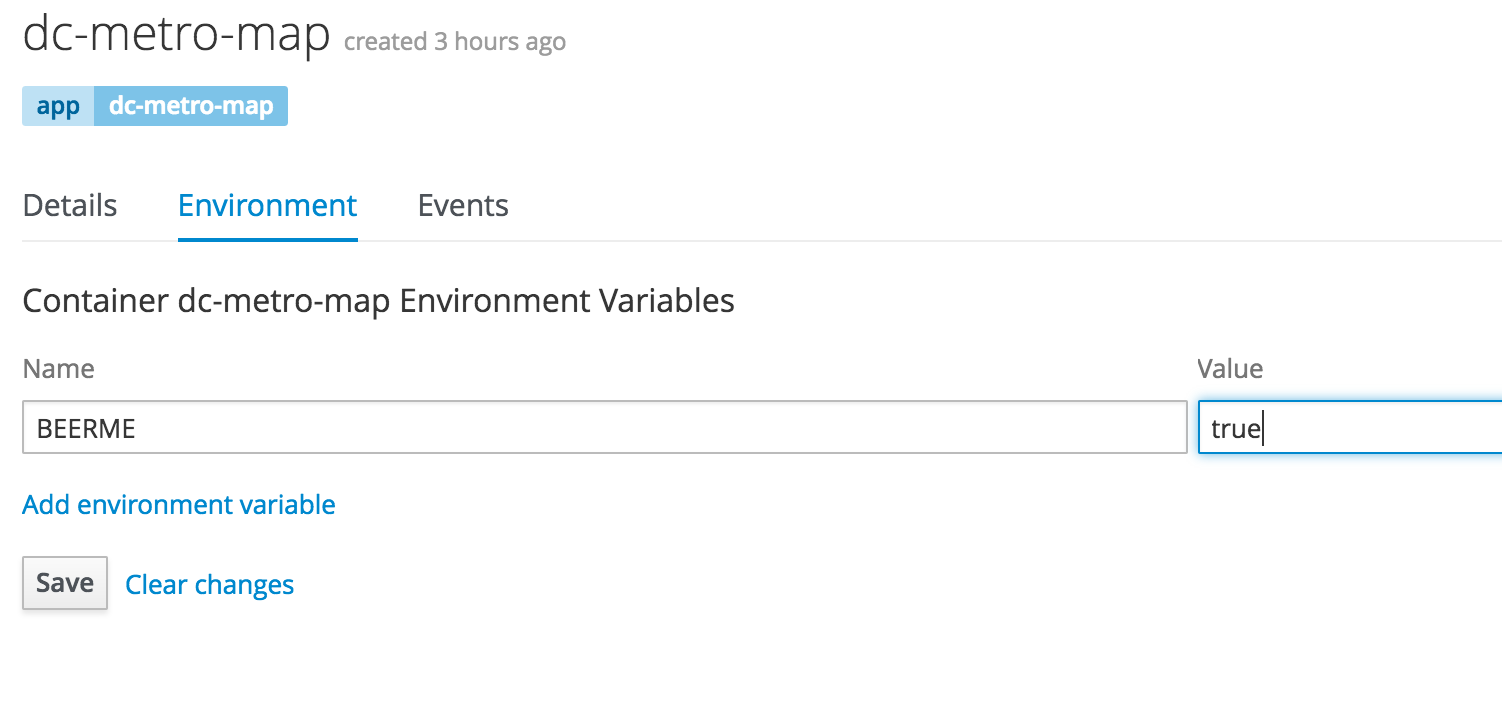
Click "Save". And go back to the summary view by clicking "Overview" on the left menu barIf you are quick enough you will see a new pod spin up and an the old pod spin down. This is due to the deployment config strategy being set to "Rolling" and having a "ConfigChange" trigger, OpenShift auto deployed a new pod as soon as you updated with the env variable.
With the new environment variables set the app should look like this in your web browser (with beers instead of busses):
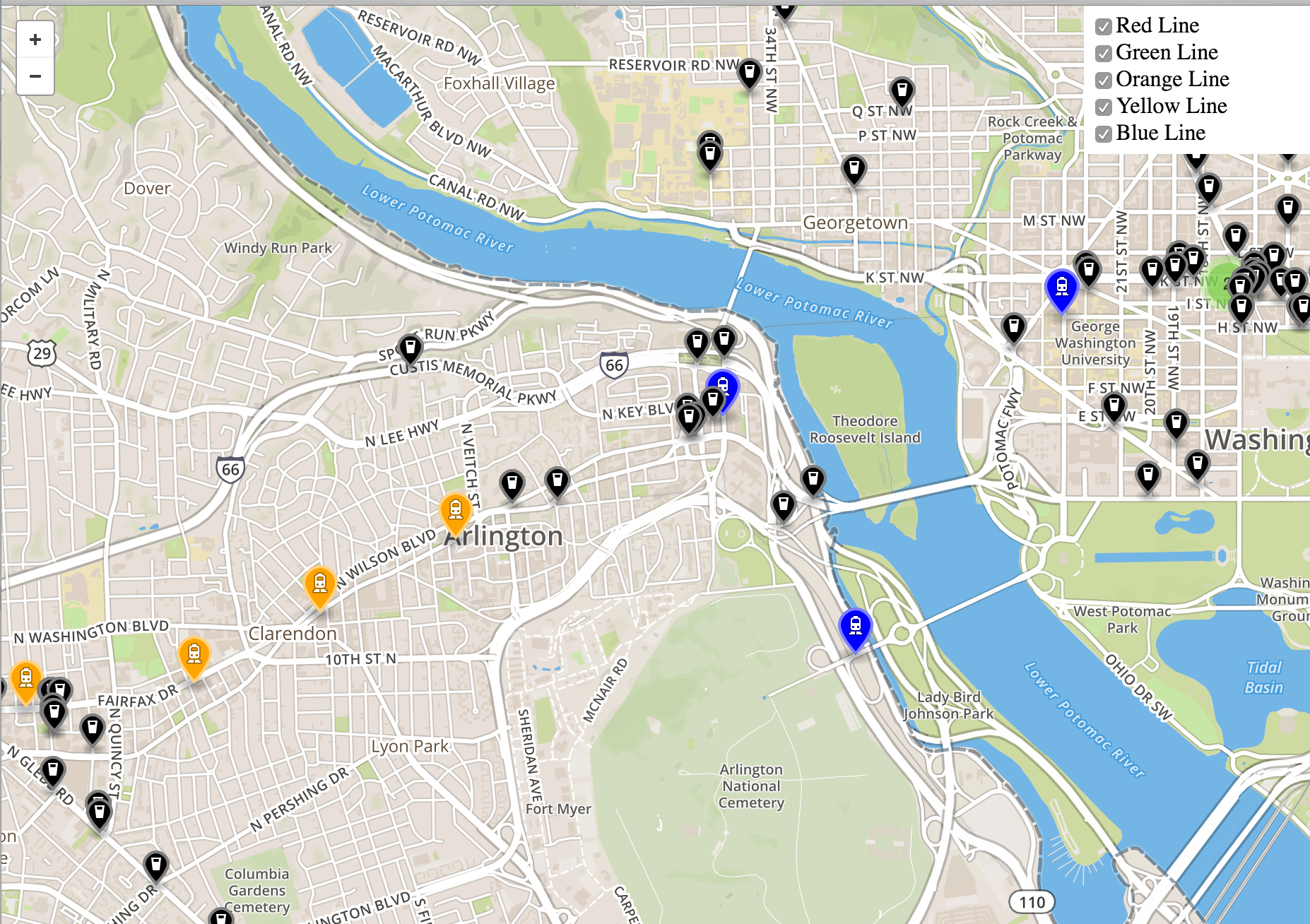
What about passwords and private keys?
Environment variables are great, but sometimes we don’t want sensitive data exposed in the environment. We will get into using secrets later when you do the lab: Keep it Secret, Keep it Safe
Getting into a pod
There are situations when you might want to jump into a running pod, and OpenShift lets you do that pretty easily. We set some environment variables and secrets in this lab, let’s jump onto our pod to inspect them.
Goto the terminal and type the following:
$ oc get pods$ oc exec -it [POD NAME] /bin/bash$ env | grep BEER$ exitClick on "Applications" and then click on "Pods"
Click the pod that starts with "dc-metro-map-" and has a status of Running
Click the "Terminal" button
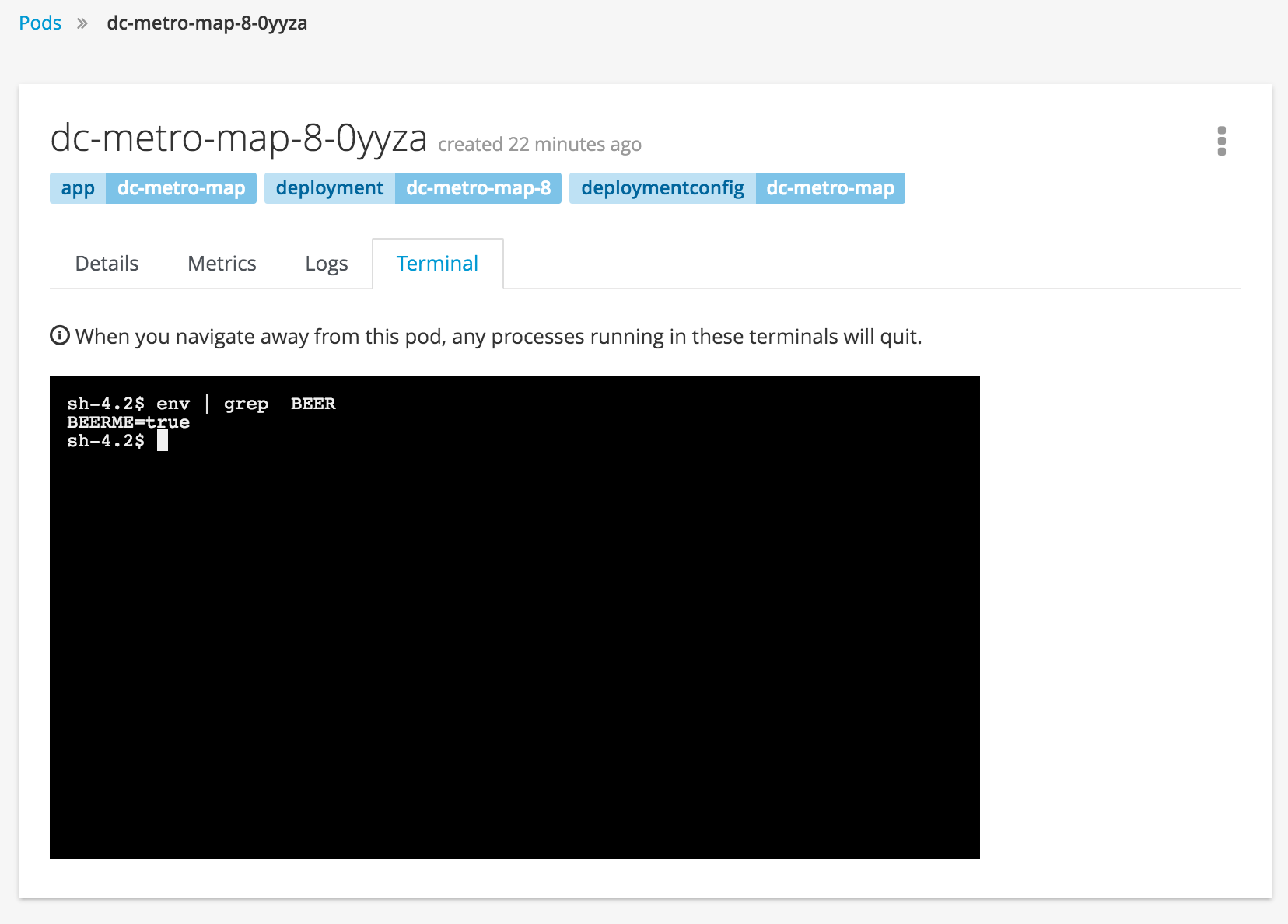
Inside the web page's terminal type: 'env | grep BEER'That should return the **BEERME=true** matching the value that we set in the deployment config.
Good work, let’s clean this up
Let’s clean up all this to get ready for the next lab:
$ oc delete all -l app=dc-metro-mapSummary
In this lab you’ve seen how to trace running software back to its roots, how to see details on the pods running your software, how to update deployment configurations, how to inspect logs files, how to set environment variables consistently across your environment, and how to interactively attach to running containers. All these things should come in handy for any developer working in an OpenShift platform.
To dig deeper in to details behind the steps you performed in this lab, check out the OSE developer’s guide.