Things will go wrong, and that’s why we have replication and recovery
Things will go wrong with your software, or your hardware, or from something out of your control. But we can plan for that failure, and planning for it let’s us minimize the impact. OpenShift supports this via what we call replication and recovery.
Replication
Let’s walk through a simple example of how the replication controller can keep your deployment at a desired state. Assuming you still have the webapp project running we can manually scale up our replicas to handle increased user load.
Goto the terminal and try the following:
$ oc scale --replicas=4 dc/webappCheck out the new pods:
$ oc get podsClick "Applications" then "Deployments"
In the webapp deployment, click the up arrow 3 times.The deployment should indicate that it is scaling to 4 pods, and eventually you will have 4 running pods. Keep in mind that each pod has it's own container which is an identical deployment of the webapp. OpenShift is now (by default) round robin load-balancing traffic to each pod.
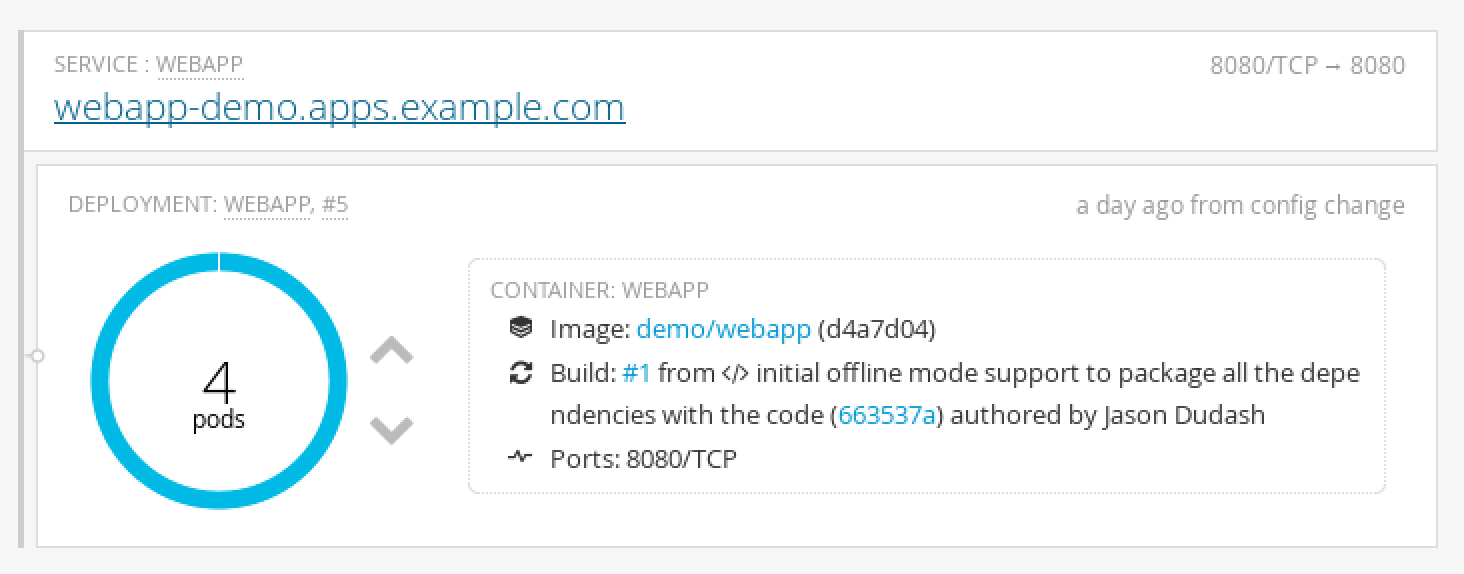
Hover over "Applications" and click "Pods"Notice that you now have 4 unique webapp pods available to inspect. If you want go ahead and inspect them you can see that each have their own IP address and logs.

So you’ve told OpenShift that you’d like to maintain 4 running, load-balanced, instances of our web app.
Recovery
OK, now that we have a slightly more interesting desired replication state, we can test a service outages scenario. In this scenario, the webapp replication controller will ensure that other pods are created to replace those that become unhealthy. Let’s force inflict an issue and see how OpenShift reponds.
Choose a random pod and delete it:
$ oc get pods
$ oc delete pod/PODNAME
$ oc get pods -wYou can see the more details about your replication controller with: $ oc describe rc
Click one of the running webapp pods (not a build pod)
Click the "Actions" button in the top right and then delete


Application Health
In addition to the health of your application’s pods, OpenShift will watch the containers inside those pods. Let’s force inflict some issues and see how OpenShift reponds.
Choose a running pod and shell into it:
$ oc get pods
$ oc exec PODNAME -it /bin/bashIf we had multiple containers in the pod we could use "-c CONTAINER_NAME" to select the right one
Choose a running pod and shell into its container:
$ pkill -9 nodeDo it again - shell in and execute the same command to kill node
Watch for the container restart
$ oc get pods -wNavigate to browse the pods list, and click on a running pod
In the tab bar for this pod, click on "Terminal"
Click inside the terminal view and type $ pkill -9 node
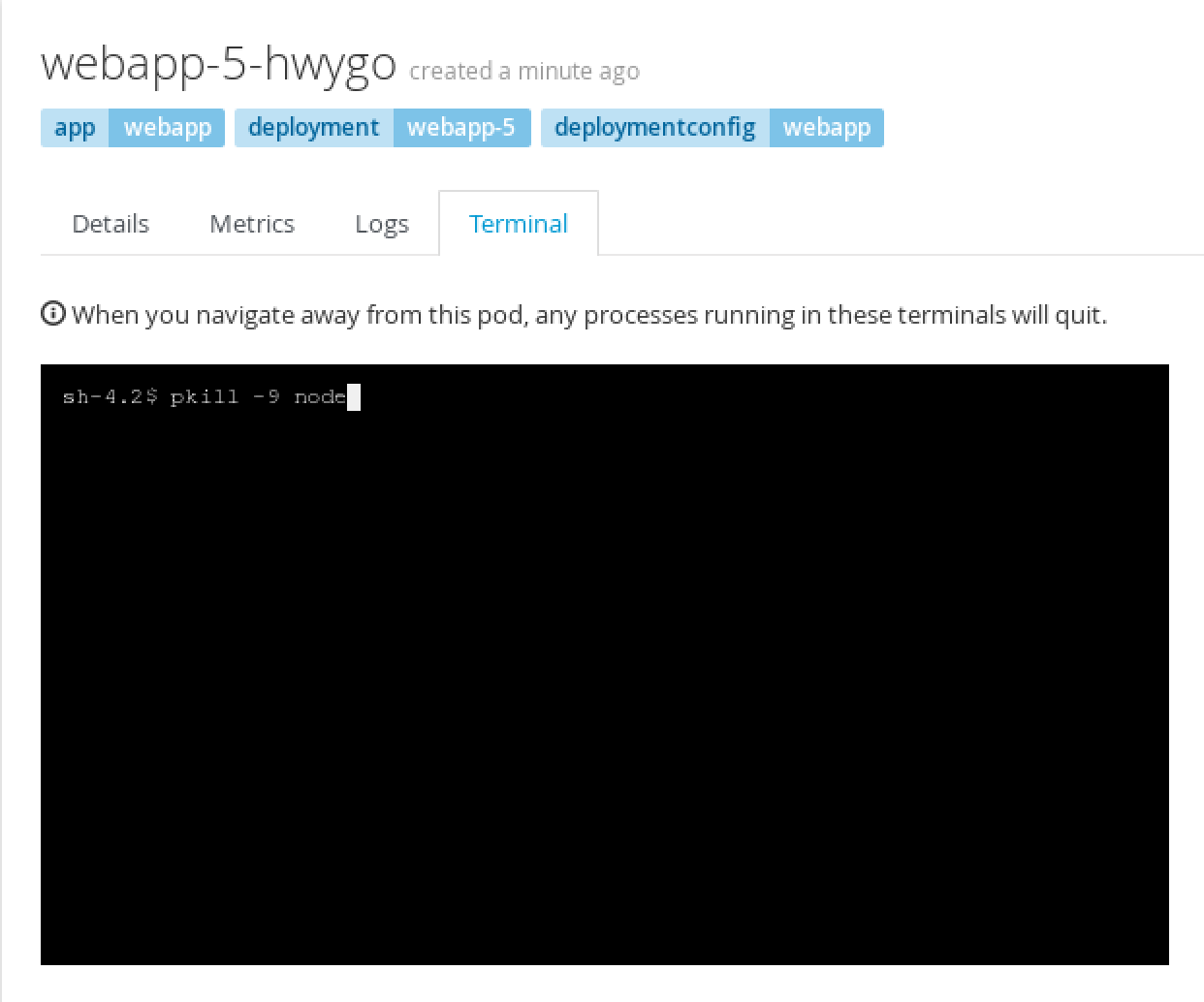
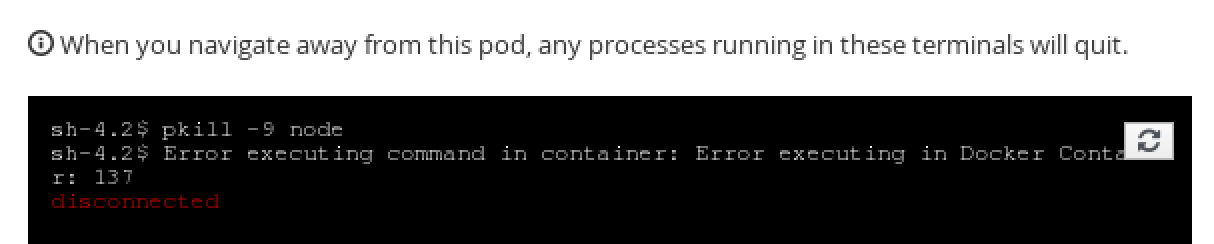
Click the refresh button (on the terminal) and do that a couple more times
Go back to the pods list

Clean up
Let’s scale back down to 1 replica. If you are using the web console just click the down arrow from the Overview page. If you are using the command line use the “oc scale” command.
Summary
In this lab we learned about replication controllers and how they can be used to scale your applications and services. We also tried to break a few things and saw how OpenShift responded to heal the system and keep it running. This topic can get deeper than we’ve experimented with here, but getting deeper into application health and recovery is an advanced topic. If you’re interested you can read more about it in the documentation here, here, and here.